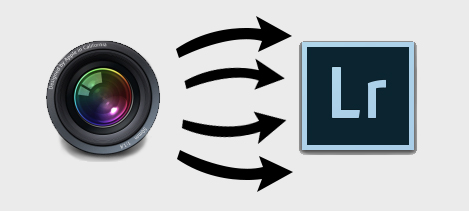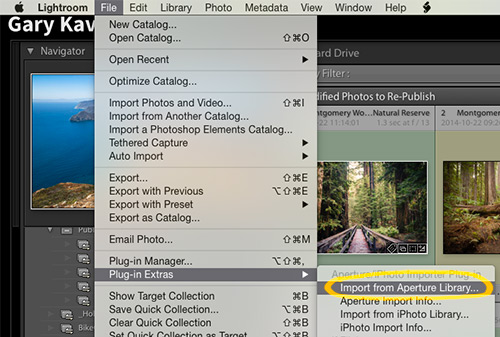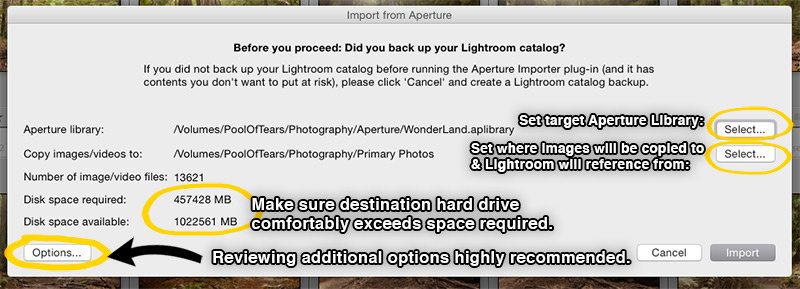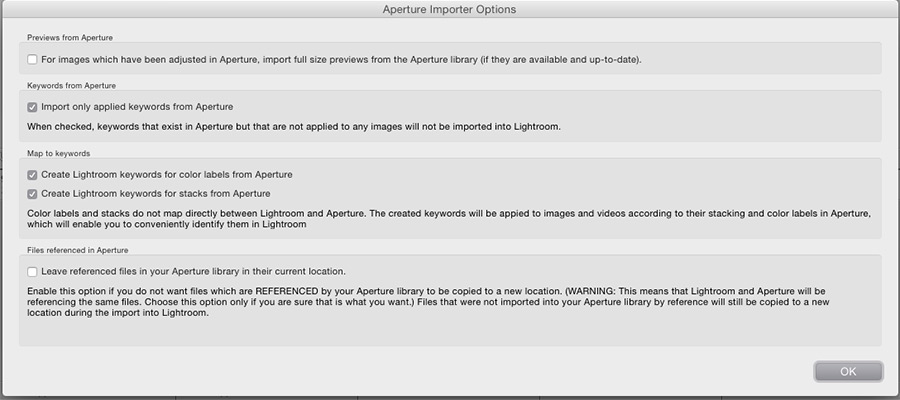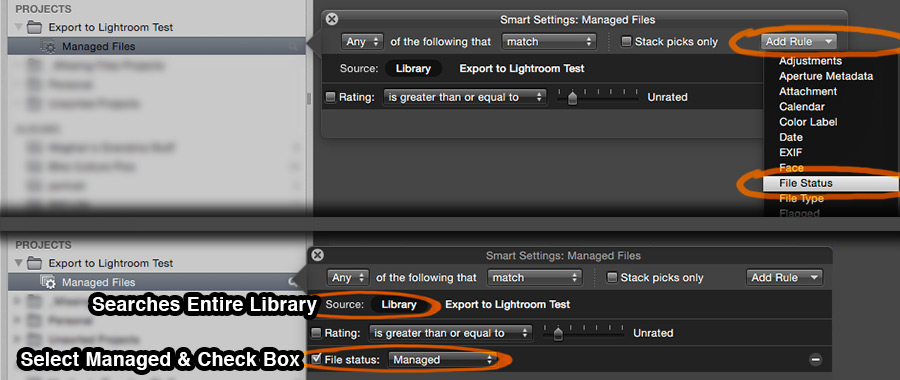Aperture Library To Lightroom Catalog Migration:
The clock has been ticking on Aperture every since Apple announced they would drop support for it, and many are making the jump to Lightroom as an alternative with very similar functionality and features.
Depending on your needs and what kinda and quantities of photos you have managed using Aperture, and how much you’ve invested in Aperture specific editing of images, you may want to maintain your existing library in Aperture alongside Lightroom for a while. Aperture can continue functioning without support, however any major Mac OSX updates may make the program unstable or unusable all together. If you want to make sure you preserve as much of the information as you can from your Aperture library or libraries, it's important to get them added or copied into a Lightroom catalog.
Before attempting any mass migration of images, a backup should be made of your Aperture files (Apple documentation on backing up Aperture libraries), and the Lightroom catalog (Adobe documentation on backing up Lightroom catalogs) you intend to import into (& here's Adobe's FAQ on how catalogs work if you don't have one setup yet). With the automatic plug-in Lightroom now has available for importing from Aperture libraries, there is a chance that the process may hang or get stuck if there a few anomalies in your Aperture Library it doesn’t understand, and if you go with a manual process of exporting images and their metadata from Aperture workflow, there is chance for making human errors in the process. Backing up everything first is always worthwhile insurance against any errors or mistakes in the process.
Not all of your metadata will transfer seamlessly, especially if you created custom metadata fields in Aperture (a feature Lightroom does not support without 3rd party plug-ins at this time), and all of the image adjustment settings will be lost. You can export high quality JPEG or lossless TIFF copies of your edited images using the export options in Aperture to preserve edited copies that can be cataloged and used in Lightroom, but all the editing from Aperture will be "baked in". I go over that process in more detail in a seperate tutorial on exporting adjusted image copies from Aperture.
The Lightroom Aperture import plug-in can also be setup to take in the smaller .jpg preview files Aperture generates for previewing edited images, and put them in a stack with the original image, as a way to to maintain some record of what past editing looked like for an image.
What metadata the importer can copy over:
This is a list of the types of metadata Lightroom will bring in from Aperture:
- Star Ratings
- Flags
- Keywords
- GPS Data
- Rejects
The following will be converted into keywords in Lightroom, but they don’t translate directly in the same way as in Aperture.
- Stacks
- Color Labels
- Face Tags
Other Aperture organization features become Lightroom equivalents:
Projects, folders and albums will become Lightroom collection sets (directories that collections can live under) and collections (which function just as albums in Aperture). Duplicate versions will become the Lightroom equivalent of virtual copies.
But some Aperture work won’t transfer over:
- Aperture’s images adjustments will all be lost, although a preview copy image can be brought over if the box for preview imports is checked in the extra options menu. You may also want to use exporting tools in Aperture to save high quality copies of images you spent time editing.
- Smart albums will be lost. There is an equivalent feature of smart collections in Lightroom, but the importer does not support the smart album system that Aperture uses.
- Book, slideshow and website layouts will not transfer over.
- Any non-standard custom metadata fields that you may have added in Aperture will be lost.
The Process:
The process is fairly straight forward and begins with the top menu command File > Plug-in Extras > Import from Aperture Library, assuming that you now have a Lightroom catalog created you want to import into. As of this writing, by default the plug-in searches for the Aperture library file automatically, and sometimes lags when you first open it or try changing certain options to setup your import. So if there is a window popup that says checking Aperture library and nothing seems to be happening, give it a sec and you should be able to resume.
You select an Aperture library location, and a destination folder location, which should be set somewhere within where you are now storing images for Lightroom.
At this point you could click import and just let it run, assuming enough disk space is available for making copies, but you should first review what those extra options are and why you may or may not want to change. So click through that options button tucked over at the bottom left and look it over before making the leap to hitting import.
About those extra options:
Clicking Options brings up a second dialog box that includes some important additional settings that depending on your needs, you may want to check on that are off by default, as well as a few items that are on by default, that most would probably want to left on. Wether you end up changing anything here or not, it's a good idea to review these extra options.
The extra import plug-in options with the default settings of which are checked and unchecked.
At the bottom is a check box for “Leave referenced files in your Aperture library in their current location.” Which is checked off by default. Let’s go over why you might want to check this on.
Aperture has two ways of organizing images on a hard disk, “managed”, and “referenced”. Managed images all live underneath an Aperture library file, and are organized underneath automatically by Aperture with it’s own file hierarchy system. This is how Aperture functions by default, and how most users have all or most of their images organzied. Referenced files live in their own folders outside of an Aperture library file, but their edits and metadata live with the Aperture library. An Aperture library may work with both managed and referenced images in one database. Many Aperture users have all their images “managed”, but some use both (when I used Aperture I had both), or some preferred to manage files entirely referenced to control exactly how images were placed into folders on their computer.
These distinctions are important to understand if you want your images to live in one place, but still be accessible to Aperture and Lightroom in parallel, and maintain the ability to use Aperture for as long as it continues to be functional, but have all the same images in your Lightroom catalog as well, all without having to maintain separate copies of all your original image files.
For “managed” photos, Lightroom’s Import from Aperture process makes copies of those pictures and put them in new date-based folders in your Mac OS finder: (YYYY/MM/YYYY-MM-DD). If you don’t like that file structure or don’t have enough hard drive space for mass copying in addition to having a backup you should already have, you will want to use Aperture’s own "Relocate Masters" command to batch switch your “managed” photos into “referenced” images that live in a folder structure outside of the Aperture library file. This allows you to do two things, it allows you to choose your own folder structure for the files to live in, such as images going into folders named after their existing project names, and it lets you import the images into the Lightroom catalog without duplicating them somewhere else.
To move all your managed images into a folder as referenced images, in Aperture you select all your managed images and go to the top menu bar, File > Relocate Originals. If your library contains a mix of managed and referenced files, an easy way to sort out which are are managed is with a smart album set to source the whole library, and adding the rule, File Status, and setting it to "Managed".
Setting up an Aperture smart album to gather all managed images in your library.
Once you have all your managed files selected and perform relocate orginals, you select a folder for the images to be moved into. This doesn't copy images, but moves them out from under of the managed library file, and into another folder. The subfolder format defines how all of the images will be further organized within that folder. If you want to preserve the naming structure of all of your projects, the project name setting will create a new subfolder for each project associated with all of the selected images. You can also use various date based subfolders or customizable ones.
The advantage here is if you go all referenced, and change the option box in the Lightroom importer, you are in control of exactly how the images are going to be organized on the computer instead of letting Lightroom use it's own date format system on import.
For referenced photos in Aperture, the importing tool’s default is also to copy your photos into new date-based folders, however if you check that “Leave referenced files in your Aperture library in their current location” check box, you can have the files stay right where they are on the hard-disk but still import into Lightroom’s catalog for editing.
Check this box if you want to keep Apertures referenced image files in their existing locations, but add them to your Lightroom catalog.
If you decide to go with maintaining the same referenced images in Aperture and Lightroom simultaneously, you should be careful about moving or renaming the folders in one (changes made in the Lightroom Folders panel effects the underlying files on the hard drive), or you will break connections in the other, which can be fixable, but is not something you want to deal with if you can avoid it, especially if your not already familar with resolving broken image connections. This potential for conflicts is part of why Adobe has made this option off by default, defaults to copying everything, and warns to only use this feature if you really want to. If you're making a clean break from Aperture and don't plan to go back and forth, that potential conflict won't be an issue, but if you do want to use the same images in both, you have to keep that in mind going forward.
Most of the other additional option boxes that are checked by default you probably want to keep on, to generate keywords for tracking labeling like colors that doesn’t transfer directly between Aperture and Lightroom.
You probably will want to leave these options already checked on by default set to on, to generate keywords that can be used to get information over that doesn't transfer directly, and to not import keywords in Aperture that weren't actually applied to anything. If you however had imported keyword databases into Aperture, and want to save all those keywords whether they were applied and used or not, you may want to check off "import only applied keywords".
You may also want to check the top box to import the image previews from Aperture into Lightroom. This will store a copy of the jpeg preview Aperture generates for edited images and RAW files, which preserves a copy of what the image looked like with Aperture editing for view and use in Lightroom, which is applied as a copy in a stack with the original.
Saving high quality copies of edited images from Aperture:
The image previews Lightroom can import automatically are not full quality copies however, so if you have a lot invested in images that were edited for a particular look in Aperture you want to preserve exactly as they were, and use for high quality reproductions, you should use Aperture’s own tools to export full resolution high quality copies of the adjusted versions.
Click on the image or link below to view in more detail how to export high quality copies of adjusted image versions:
Depending on your needs and plans, and how you want things to be organized, you may decide you don't need to change any of the extra option boxes, or go through any of the extra steps outlined for switching to referenced files and saving edited image copies or previews. For many the default options of Lightroom making copies of everything and organizing them by date will be sufficient, which is totally fine. But I know for my own organizational workflow, and with how much image adjusting work I had in Aperture, going through a few of those extra steps allows for preferable choices to just running through Lightroom's Aperture importer defaults.
The final step:
Once everything is setup how you want, double check that everything is right, that sufficient hard drive exists (& you do have back-ups somewhere just in case right?), take a deep breath and click on the import button. Depending on the size and complexity of the Aperture library being imported, the process may take a long time, patience is required, but if all goes well, it will be a lot faster and a lot easier than trying to do the whole process manually.
If the Aperture library import plug-in fails. 😟
There is a chance of something going wrong in the import process preventing it from completing, which is why you want Lightroom catalog and if you have the space for it, your Aperture library as well, backed up before going into this. If you don’t have the extra room, I recommend finding a way even if only temporarily for making the migration, maybe borrowing an external hard drive with extra room until you get things sorted out. It could be a weird character Lightroom doesn’t recognize in the metadata, or it could be broken image connection in Aperture, but for something this complex, and with limited interface between Apple & Adobe, some people are bound to run into problems for certain use cases.
If you run into a hang up in your Documents folder there should be a file called LibraryImporter.log file. Double-clicking the file should open it in the Apple Console application, and the most recent entries might reveal some clues about where it got stuck. In many cases there might be something minor you can do in Aperture to prevent this error, maybe it’s just one image hanging up the process, but if your problem is really stubborn, and the importer plug-in just won’t get through it to import your Library correctly, you can still do a fully manual process, but it will be more involved and require a lot more steps to complete.
If you prefer to or need to manually migrate your Aperture library(s) into Lightroom, I recommend following the steps outlined in detail on John Beardsworth's blog Lightroom Solutions to help you get through the process. The importer has simplified the process substantially though, so I recommend trying to get it to work first.